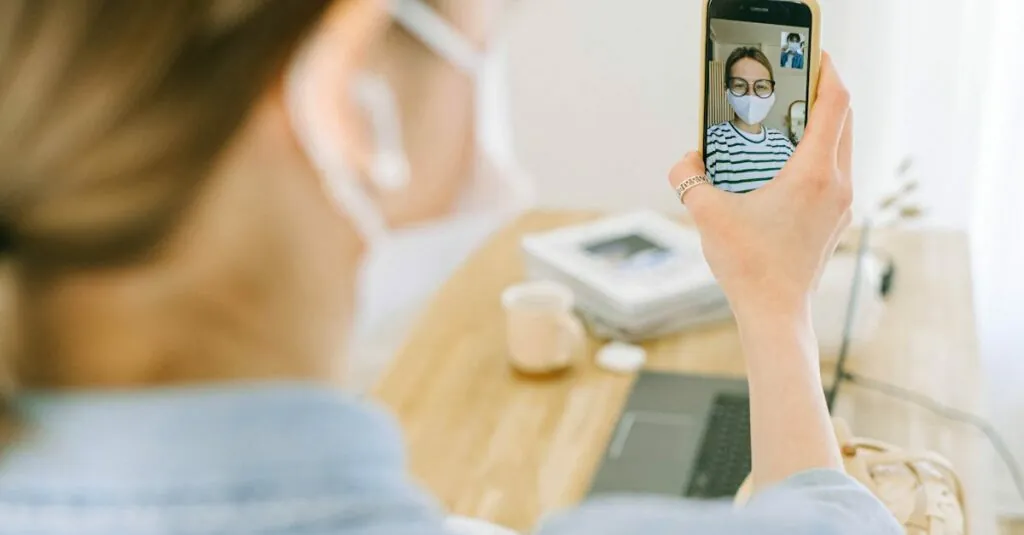Table of Contents
ToggleIn a world where everyone’s a videoconferencing pro, accidentally getting stuck in Zoom mode on an iPhone can feel like a digital nightmare. Picture this: you’re trying to send a text, but your screen’s zoomed in so much it looks like you’re trying to read hieroglyphics. Frustrating, right? But don’t worry; it’s a common hiccup that even the most tech-savvy can encounter.
Understanding Zoom Mode on iPhone
Zoom mode on an iPhone enhances accessibility by magnifying the screen content. This feature caters to users with visual impairments, making text and images larger for easier viewing.
What Is Zoom Mode?
Zoom mode is an accessibility feature that allows users to enlarge content displayed on the iPhone screen. It provides a simple way to magnify images, text, and apps. Users can activate it through the Settings app, and pinch gestures enable adjustments during use. The system maintains a high level of detail, ensuring content remains clear despite the enlargement. This mode supports various apps, enhancing usability for individuals who require larger visual elements.
Common Reasons for Using Zoom Mode
Many users enable zoom mode when they struggle to read small text or view intricate details on their screens. Age-related vision changes often lead individuals to enhance their device’s readability. Additionally, those with vision impairments rely on this feature for better accessibility. For some, it aids in focusing on elements during presentations or videoconferences, enhancing the overall viewing experience. Misconfigurations or accidental activations frequently result in unintended zooming, prompting the need for efficient navigation away from this setting.
How to Disable Zoom Mode
Disabling Zoom mode on an iPhone is straightforward. Users can follow a few simple steps within the device settings or utilize gesture controls.
Using Accessibility Settings
Open the Settings app and navigate to Accessibility to adjust Zoom mode. Under Accessibility, tap on Zoom. From there, it’s possible to toggle the Zoom setting off, which immediately disables the feature. The process stops any unwanted screen magnification. If users want to keep the feature enabled but need to adjust it, they can modify zoom levels and other settings directly in this menu. These options cater to various preferences and help manage visibility without causing frustration.
Using Gesture Controls
Users can also disable Zoom mode quickly through gesture controls. Double-tapping with three fingers zooms in or out based on configured settings. If the screen is still magnified, a user can triple-tap with three fingers to access the Zoom controls. Here, options to toggle Zoom on or off become available, facilitating easier management. Taking advantage of this simplest method allows users to navigate away from the feature without diving into menus. Effective use of gesture controls streamlines the process, making it more user-friendly during urgent situations.
Alternative Solutions
To exit Zoom mode on an iPhone, consider alternative methods apart from the built-in settings. These options may resolve the issue quickly and efficiently.
Restarting Your iPhone
Restarting the iPhone often resolves many technical glitches, including accidental Zoom modes. Press and hold the side button along with the volume down button until the power-off slider appears. Slide to power off, then wait 30 seconds before pressing the side button again. This simple step refreshes the device, potentially clearing unwanted magnification settings.
Checking for Software Updates
Checking for software updates can also eliminate issues related to Zoom mode. Navigate to Settings then General, and select Software Update. If an update is available, tap Download and Install. Regular updates contain bug fixes that may improve accessibility features and overall functionality, ensuring the device operates smoothly and efficiently.
Tips for Preventing Accidental Zoom
Accidental activation of Zoom mode on an iPhone can disrupt daily tasks. Implementing specific strategies prevents this issue.
Setting Up Accessibility Shortcuts
Enabling accessibility shortcuts simplifies access to Zoom features. Users find this setting in the Accessibility menu. A tap on the back button allows quick access to the Zoom settings. This feature gives the option to set gestures for faster navigation. With the right gestures, exiting Zoom mode becomes seamless. Additionally, users can customize shortcuts to minimize accidental activations. When settings match personal usage patterns, frustration decreases significantly.
Adjusting Touch Settings
Modifying touch settings enhances control over screen interactions. Users can access these settings under Accessibility options. Adjusting touch sensitivity prevents accidental zooming during routine use. A user may find enabling “Touch Accommodations” useful; this option provides greater flexibility in touch responses. Reducing the sensitivity level can significantly limit unintended zoom actions. Furthermore, exploring customized touch gestures makes navigation more intuitive. When users gain control over their device, the experience proves more enjoyable and efficient.
Navigating out of Zoom mode on an iPhone doesn’t have to be a hassle. With the right steps and a bit of practice, users can easily regain control over their screens. Whether it’s adjusting settings or utilizing gesture controls, finding a solution is straightforward.
Taking preventive measures like customizing accessibility shortcuts or modifying touch settings can significantly enhance the user experience. By implementing these strategies, users can minimize the chances of accidental activations and enjoy a smoother interaction with their devices. Ultimately, understanding and managing Zoom mode empowers users to make the most of their iPhone without unnecessary frustration.